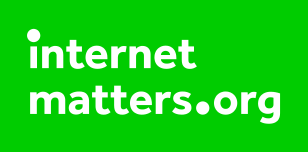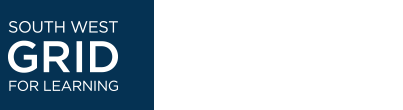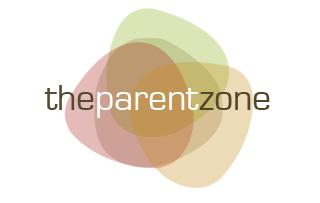Children’s Mission Statement
At Northcote, computing is used daily, in all different subjects. Computing helps us learn skills and gets us ready for our future work-life. We learn computing skills in computing lessons and in other lessons too: geography, maths, D&T and others. Computing is always supervised by adults so that everyone is safe; learning how to be safe online is our priority. Northcote’s aim is to keep children safe online and give them the knowledge to be able to do so. We are taught to act sensibly, respectfully and responsibly and know what actions should be taken if anything inappropriate happens online. The teachers also provide parents and carers with up-to-date information so that everyone can work together in keeping children safe online.
Each KS2 child is responsible for their own iPad and has agreed to the following policy guidance.
Pupil Acceptable Use Policy
I understand that while I am a member of Northcote School I must use technology in a responsible way.
I understand that I must not bring my mobile phone or any other device to school. I understand that this may be confiscated as a result.
I understand that I must not take school equipment off the premises.
For my own personal safety:
I understand that my use of technology will be monitored.
I will keep my password safe and will not use anyone else’s (even with their permission).
I will keep my own personal information safe as well as that of others. (My name, family information, journey to school, my pets and hobbies are all examples of personal details).
I will tell a trusted adult if anything makes me feel uncomfortable or upset when I see it online.
I will only use SeeSaw which has been provided by school.
I will always check with a responsible adult and my parents before I show photographs of myself.
I will never meet an online friend in person without taking a responsible adult that I know with me.
For the safety of others:
I will not interfere with the way that others use their technology.
I will be polite and responsible when I communicate with others.
I will not take or share images of anyone without their permission.
For the safety of our school:
I will not try to access anything illegal.
I will not download anything that I do not have the right to use.
I will not deliberately bypass any systems designed to keep the school safe (such as filtering of the internet).
I will tell a responsible person if I find any damage or faults with technology, however this may have happened.
I will not attempt to install programmes on ICT devices belonging to the school unless I have permission.
I know that once I post a message or an item on the internet then it is completely out of my control.
I understand that I am responsible for my actions and the consequences. I have read and understood the above and agree to follow these guidelines.
Note – This policy was reviewed with the support of our Year 6 Pupils.
Information for parents
NSPCC advice on online safety.
Online safety advice for parents
Our staff are happy to help if you need support or advice.
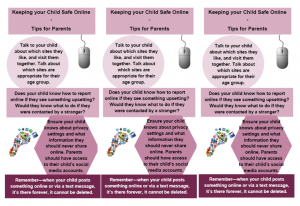
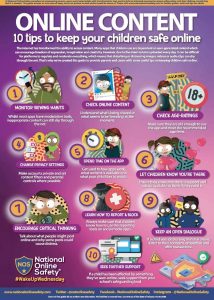
NSPCC stranger danger Fortnite
Note to parents: Please check the age ratings/settings for computer games.
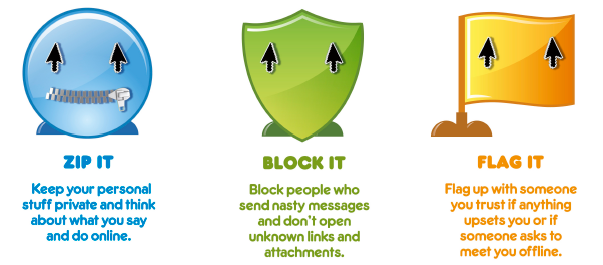

CHILD SAFETY REPORT AND INFORMATION SITE
Social Media How to guides
Social Media information
instagram_guide.pdf
ooVoo_guide_for_parents_final.pdf
snapchat_guide.pdf
set_up_you_tube_safety_mode.pdf
parents_guide_to_social-networking_websites.pdf
A-Guide-to-Using-Facebook-Safely.pdf
set_up_facebook_privacy_controls.pdf
a_parent_s_guide_to_facebook.pdf
parents_guide_to_social-networking_websites.pdf
Reddit parent guide
Vine Parent guide
Tumblr Parent Guide
Games Console Safety
Games Console safety features
On the PlayStation 3 ® guardians can set security levels to restrict access to games depending on age ratings. DVD and Blu-ray movies can also be blocked completely.
To set security levels:
1. To set game level, from the Main menu scroll across using the to settings and then down to Security Settings. Press to select.
2. Scroll down to Parental Controls and press .
3. Enter your PIN Number then press (the default PIN Number if you have not previously changed is 0000).
4. Select required Security Level by scrolling from Off to Levels 1-11. Press to confirm.
5. The following settings provide a guide corresponding with PEGI ratings:
2- PEGI 3+ 3 – PEGI 7+ 5- 5- PEGI 12+ 7 – PEGI 16+ 9- PEGI 18+
6. The PIN can be changed from the Security Settings menu.
The XBOX 306® allows you to restrict access to games depending on a game’s age classification. You can also add a timer, restricting just how long each day or weeks your children can play.
1. From the Main menu scroll across to the System Tab on the right using
2. Scroll down to the second option on this tab. Family Settings and press the A button to select.
3. Scroll on Console Controls and press A.
4. Enter you 4 digit pass code (if you haven’t previously set a pass code you will need to set one on the Control Consoles menu by selecting Set Pass Code).
5. Scroll to Games Ratings and press A
6. Now scroll to the age rating you wish to apply and press A. Users will be able to play games up to but not over this rating.
To limit games played by time:
1. Scroll to Family Timer, and on the Console Controls menu press A.
2. Scroll up and down to choose daily or weekly limits and press A.
3. Then scroll to the time bar 45 minutes and to set usage time in minutes.
4. Scroll down to Continue and press A. Exit and save the settings by scrolling down to Done and press A. When you are asked if you wish to save the settings, scroll to Yes, save changes and press A
PEGI Codes for Games & Films
PEGI Codes are the codes that are used on games and DVD’s. They are there to give you as much information about the suitability of a game for your child. The age limits are not about how easy the game is but about what your child is being exposed to.
The Aim of this page is to put all information on how to keep yourself and your family safe whilst on the internet. There are so many ways in which people can now access the internet, not just via a conventional computer:
Laptops
Phones
Tablets
Ipad’s
Ipods
Kindle
X-box
Play Station
Nintendo DS, to name but a few.
Parents need to be aware of what their children are doing when on line to protect them from others and to ensure they are not putting themselves in danger by giving out too much information.
Age restrictions
On-line safety advice
eSafety- A perspective for parents and teachers.pdf
Social_Media_Guidance 2020.pdf
How to stay safe online
Online Safety Newsletter Jan 2022
Online Safety Newsletter Sept 2021
75% of 10 – 12 year olds have illegal social media accounts – read more
Fortnite chat raises stranger danger fears from NSPCC
Some games such as Fortnite have voice and text chat systems in the game and are leaving children open to being contacted by strangers.
The warning comes after research by the charity suggested 25% of children had been contacted online by strangers.
It advised parents to turn off the voice chat system in the game to ensure children avoided inappropriate contact.
The NSPCC said parents should:
- let children know they could talk to them if upset or worried by anything they had seen online
- familiarise themselves with what their children did online and understand why they liked particular apps or games
- agree family rules on how to use apps, sites and games
- use privacy settings and parental controls to keep children safe

Parenting in the Digital Age – Advice for parents on all aspects of the internet.
Follow these simple ideas for ways to keep your family safe on line
A joint venture between, Virgin Media, BT, Talk Talk and Sky giving advice for parents on who to keep their children safe on line at home.
The South West Grid for Learning has lots of helpful advice for parents and teachers
‘Now knowing is not enough’ for parents from ee.
Know IT All for Parents from Childnet International
UK Safer Internet Centre
Get Safe Online
Family Online Safety Institute
Internet Watch Foundation
Video Game information
Is this game the right age for my child – This site will help you find out about age classifications on Computer Games
Look for this logo when using wifi out and about.

NSPCC – How to stay safe online
Use of Social Media
Most people today take part in online activities and social media. It can be fun, interesting and keeps us connected when used responsibly.
We have two social media platforms linked to our school. (We do not have a Facebook or Instagram account).
We like to keep you up to date on the Northcote school website where you can access key information about our school.
You can follow all our exciting activities and events on Northcote Twitter.
Use of personal accounts
We ask that you use common sense when discussing school life online.
‘Think before you post’ We ask that social media, whether public or private, should not be used to comment or voice complaints against the school, school staff, parents or children.
We have a school complaints and concerns procedure in school, which we you ask you to follow. (See Policies page on the website). This is so that we can deal with your complaints and concerns in the appropriate manner. Class teachers are always available at the end of the day to address any problems you might have.
We take very seriously inappropriate use of social media by a parent to publicly humiliate or criticise another parent, member of staff or child. We will request that any inappropriate comments are removed and advice sought from Legal Services.
Thank you.